Terrific App to Make Your Loyalty Account Log-In Much Easier!
Signing up for credit cards through partner links earns us a commission. Terms apply to the offers listed on this page. Here’s our full advertising policy: How we make money.
I love earning miles & points with lots of credit cards to get Big Travel with Small Money!
But one thing I dislike is remembering passwords for all my different bank, frequent flyer, and hotel loyalty accounts.
That’s why I wanted to share a guide to using an app called 1Password. As the name suggests, with the app you only have to remember one password to access your accounts!
The app is free to try, secure, and makes the log-in process much easier!
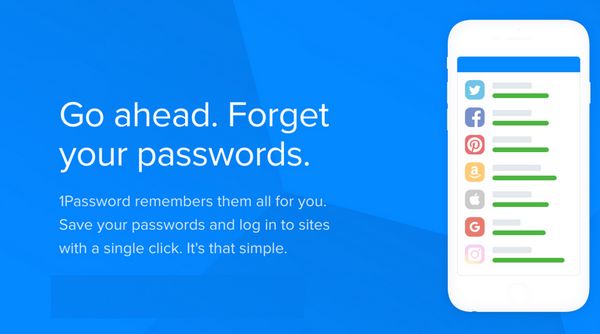
I’ll share my review of 1Password!
Review of 1Password
Link: Download 1Password
Link: 1Password Pricing
1Password is like your own memory bank. Besides storing passwords for your loyalty accounts, you can safely store important information like:- Bank account numbers
- Copies of driver licenses & passports
- Software license numbers
- Wi-Fi passwords
To get the most out of the app, you’ll want to download 1Password to your PC, Mac, iPhone or iPad, or Android device.
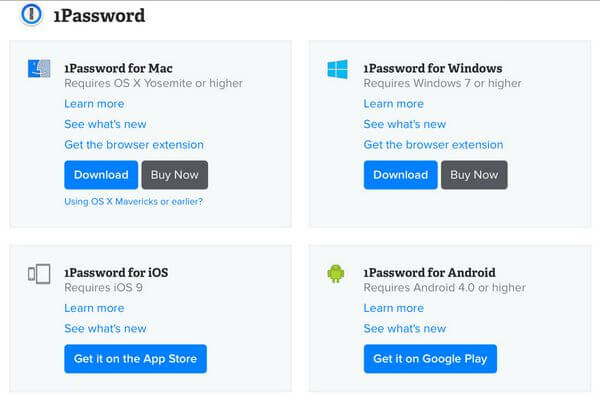
If you download the program on multiple devices, your stored passwords and information will automatically sync. You also have the option to access passwords or stored data from anywhere by logging-in to the 1Password website.
You can try 1Password free for 30 days. After that, you’ll have to purchase a subscription, which costs:
- ~$36 per year for an individual account
- ~$60 per year for family accounts (up to 5 family members)
If you sign-up for a subscription, you’ll pay for a full year upfront. But you can cancel at any time and get a refund for the months you won’t use.
Here’s how to use 1Password.
Step 1. Download 1Password and Create Your Account
To get started, you can create an account on the 1Password website. At the same time, you can download the program to your device.
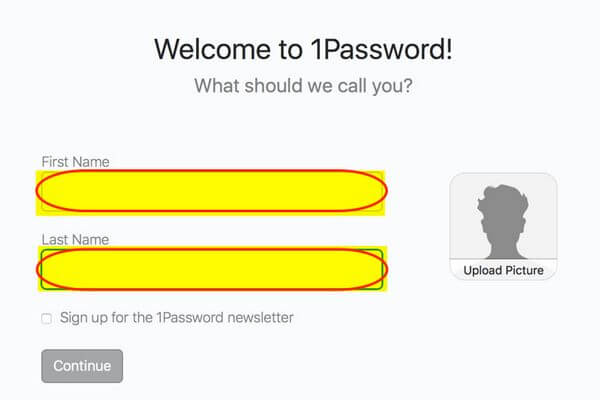
During the initial setup, you’ll get a secret key. It’s very important you keep this key in a safe place because it will be required when you log-in to 1Password from different devices.
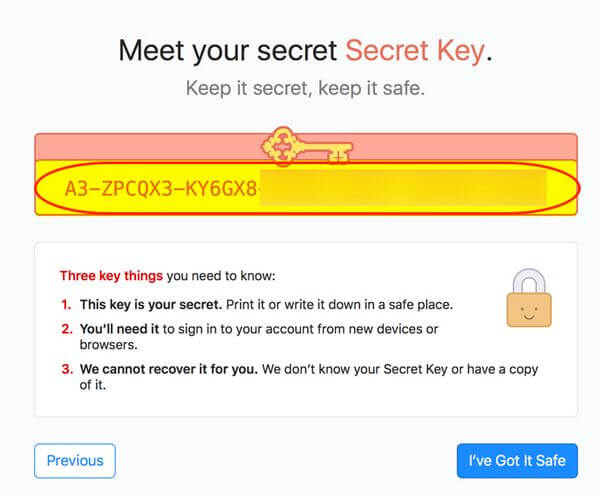
And the setup process is where you’ll get to choose your one master password. After your various loyalty accounts are linked, this is the only password you’ll have to remember.
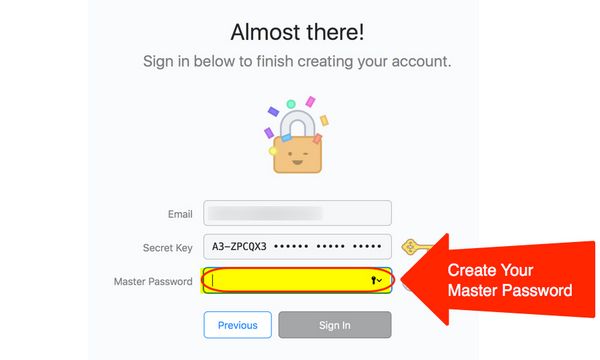
Step 2. Install Browser Extension
To use the most convenience from 1Password, like automatic log-in to your loyalty accounts, install a browser extension.
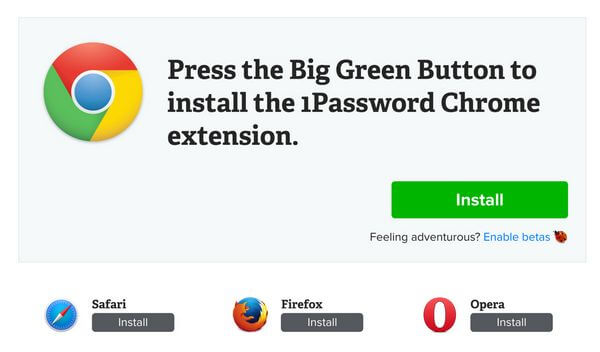
Step 3. Save or Link Your Secure Information
Next, you can begin saving passwords and other information to your 1Password account.
There are 2 ways to save information. First, you can manually add data by selecting one of the categories in the dropdown menu.
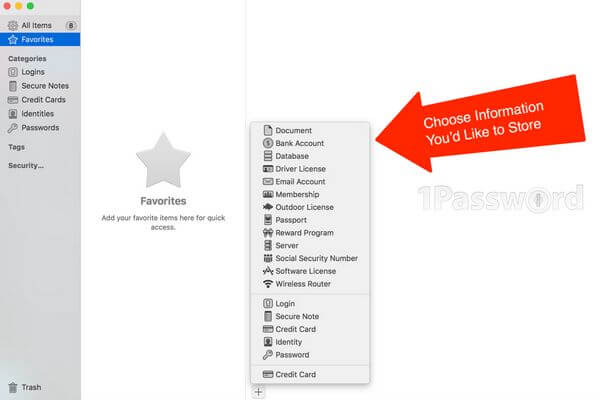
Or you can let 1Password do the work automatically. For example, when I logged into my United Airlines account, I got a pop-up from 1Password to save my username and password.
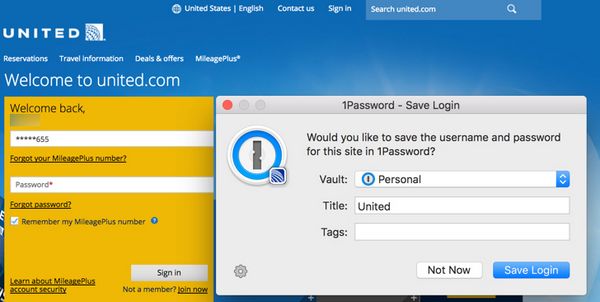
This way, every time I go to the United Airlines website, 1Password will automatically complete the username and password for me.
Step 4. Automatically Go to Account Page
You can save time by using 1Password to bring you to the account log-in page and automatically log you in.
For example, you won’t have to go to the Starwood website, click on the log-in page, and enter your username and password.
Instead, you can get to your account page in 1 step. Simply right-click on the account in 1Password and select the “Fill Login in Browser” option.
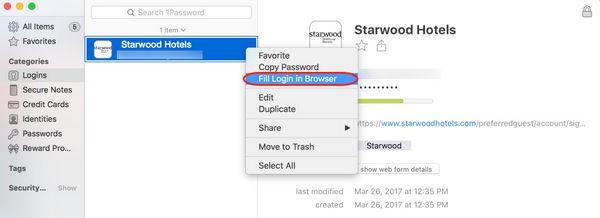
Then, your browser will open up and 1Password will log you into your account.
Step 5. Access Saved Passwords
1Password stores your passwords so you have access to view them in the future.
This can be a helpful feature if you’re logging in to an app or site from a mobile device and can’t remember your password.
For example, if you can’t recall your bank or loyalty account password, you can click “Reveal“.
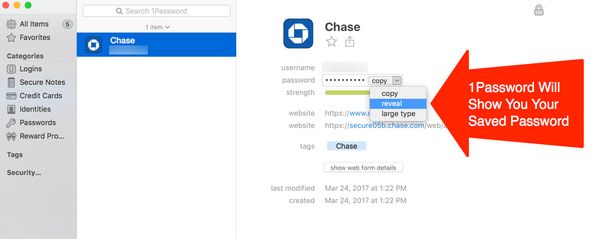
Are There Drawbacks?
I like how 1Password is easy to use. And it saves you the hassle of remembering passwords for different accounts.
But in today’s world, you should also be mindful of security risks when using a password manager.
From my research, 1Password uses secure encryption technology. In fact, the company who created the program is even offering a $100,000 reward if you can hack their system.

Also consider all of your passwords will be stored on your device and are accessible with just one password. This means if someone has access to your phone or laptop, they can potentially discover usernames and passwords to your accounts.
And remember this is a paid app, which costs ~$36 per year. So if you don’t think you’ll use the features of 1Password, it probably doesn’t make sense to sign-up for a subscription.
1Password Alternatives
Link: LastPass
Million Mile Secrets team members Keith and Harlan use LastPass, which is a similar password manager program and is cheaper than 1Password at $12 per year. You can also do well with the free version.
While LastPass is not as robust as 1Password, it’s a cloud-based app, which means you do NOT have to install any programs.
There are also several other apps available. Here’s a review of the most popular password managers.
Bottom Line
1Password is an excellent secure password manager app, which can save your log-in information for your bank or loyalty accounts. You can also store other sensitive information like software license numbers and Wi-Fi passwords.You can try 1Password free for 30 days. But after that, you’ll have to purchase a subscription, which costs ~$36 per year for an individual account.
With one subscription you can download the app on multiple devices and the passwords and information you store will sync automatically.
Do you use 1Password? Or do you recommend an alternative app?
Editorial Note: We're the Million Mile Secrets team. And we're proud of our content, opinions and analysis, and of our reader's comments. These haven’t been reviewed, approved or endorsed by any of the airlines, hotels, or credit card issuers which we often write about. And that’s just how we like it! :)






Join the Discussion!