My Review of WiFox: Quickly Find Free Airport Wi-Fi & Passwords
Signing up for credit cards through partner links earns us a commission. Terms apply to the offers listed on this page. Here’s our full advertising policy: How we make money.
It can be frustrating waiting at an airport without Wi-Fi, especially if you’re traveling internationally.
But now, there’s an app called WiFox that helps you locate free Wi-Fi and passwords at airports worldwide.
WiFox is a paid app, which costs ~$2. While it might be useful for some folks, having the app doesn’t guarantee you’ll find free Wi-Fi at an airport. But if you travel a lot, it can be a handy tool to have on-the-go.
So before you purchase, you’ll want to see if the benefits are worth the cost.
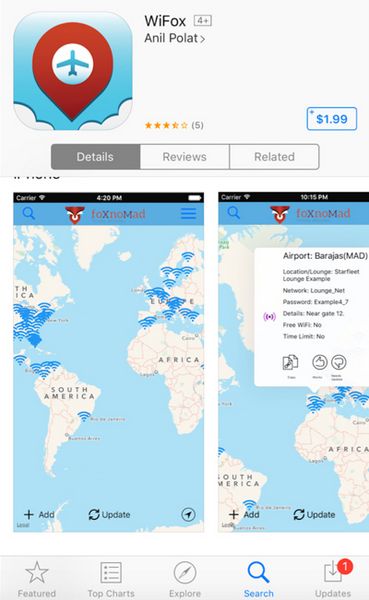
I’ll explain how you can use it. And it’s worth it!
Find Free Airport Wi-Fi & Passwords With WiFox
Link: WiFox App (Apple Store)
Link: WiFox App (Google Store)
WiFox is a paid app, which shows you a world map of airport Wi-Fi names and passwords.
The information is crowdsourced. This means app users can submit data points with Wi-Fi names and passwords, which are published through the app.
Information like Wi-Fi passwords are constantly changing. So there’s no guarantee WiFox will have 100% reliable data. That said, the more users there are, the more reliable the data tends to be.
Currently, WiFox has Wi-Fi information for 100+ airports throughout the world. And this number increases daily!
Here’s how you can find free airport Wi-Fi with WiFox.
Step 1 – Find the Airport
When you launch the app, you’ll see a map of the world with lots of Wi-Fi icons.
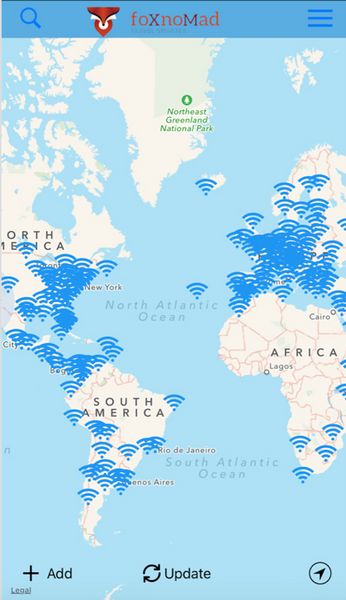
The app will recognize your location if you’re connected to the internet via your cell phone service. Or you can search for the airport location by tapping the magnifying glass in the top left corner.
For example, I located the airport in Houston (IAH) by searching Houston.
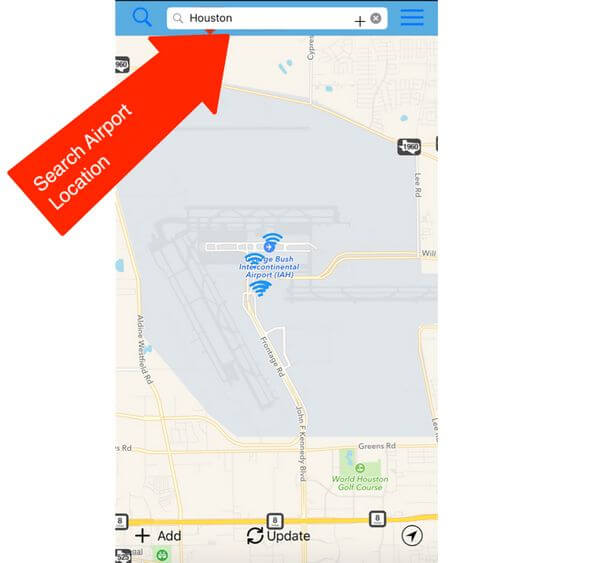
Step 2 – Find Wi-Fi Name & Password
Next, you can click the blue Wi-Fi icons to find the Wi-Fi information.
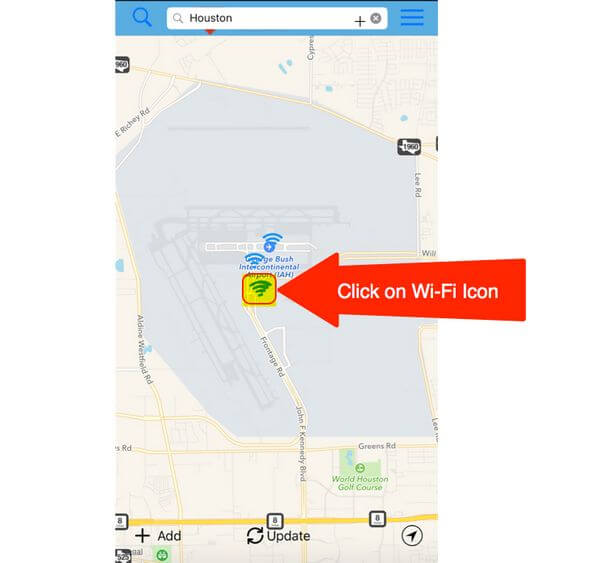
For example, one of the Wi-Fi icons shows there is a free Wi-Fi network called “Free Airport WiFI”. And there’s no password required.
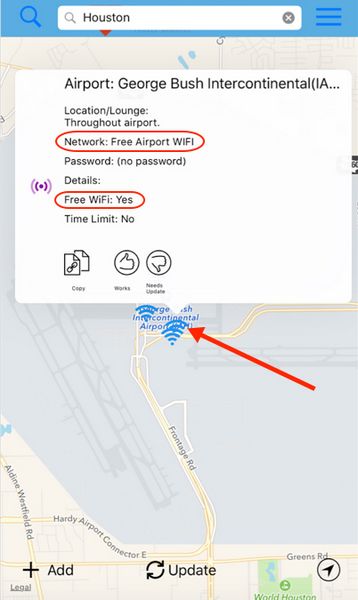
And another icon shows the Wi-Fi name and password for folks who have access to the United Airlines lounge at the airport.
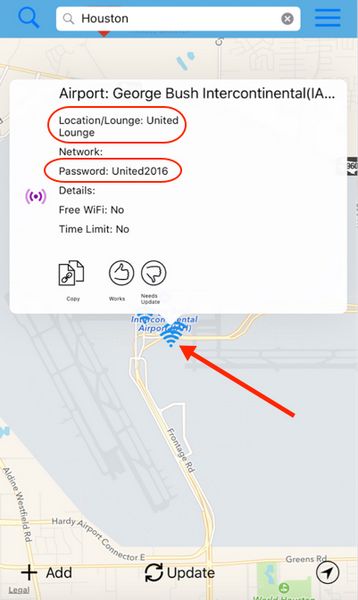
In this case, the WiFox app doesn’t add much value with the airport lounge Wi-Fi names and passwords. Because this information is typically readily available once you’re inside the lounge. And you likely won’t be able to access the network outside the lounge, anyway.
Step 3 – Find Wi-Fi Name & Password in List View
WiFox also allows you to search Wi-Fi names and passwords in a list view.
To see the list of Wi-Fi names, tap on the list icon in the top right corner of the app.
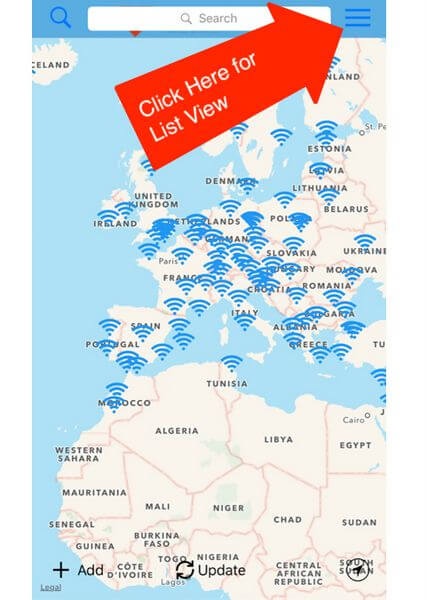
Then, you can search a specific airport to see the available Wi-Fi locations, names, and passwords. For example, I searched Dubai.
And the results show the free Wi-Fi hotspot as “DBX Free Wifi”.
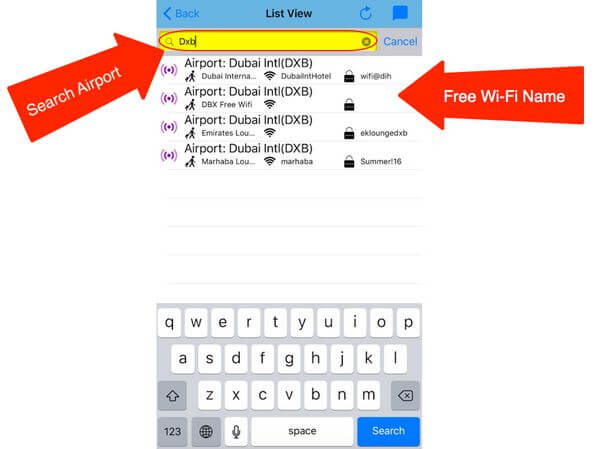
And the other WI-Fi networks belong to lounges or hotels. But if you’re able to pick up the signal, the passwords are displayed so you can instantly connect to the networks.
Plus, if an airport has free Wi-Fi, you wouldn’t need an app to tell you that information.
Step 4 – Add Wi-Fi Name & Password in List View
You can help other WiFox users by adding Wi-Fi information for new airports or locations at existing airports within the app.
Just click “Add” in the bottom left corner of the screen.
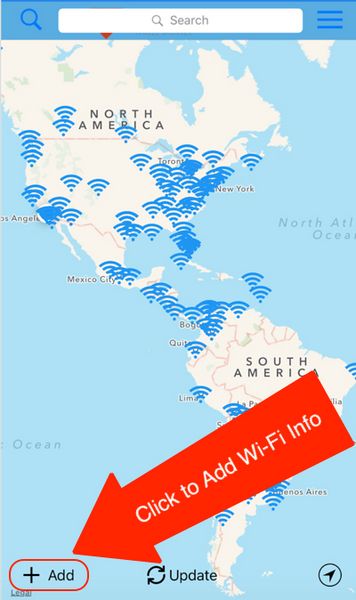
Then, you can provide the information for the Wi-Fi hotspot in the airport or lounge.
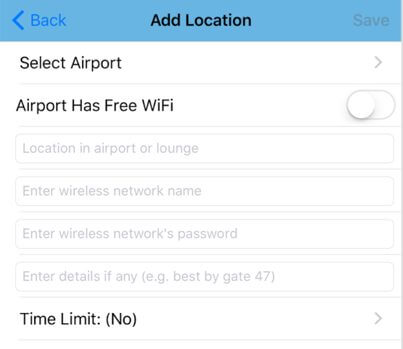
Bottom Line
You can download the WiFox app on your Apple or Google device for ~$2. You’ll be able to quickly find free Wi-Fi names and passwords at 100+ airports throughout the world.
I wouldn’t recommend this app for most folks because the cost, although small, is probably not worth the benefits. Because most of the information in the app can be found for free when you’re at an airport.And some user reviews in the Google Store are also negative. Many users don’t see the need to pay to get the information from the WiFox app. And so far, it doesn’t include all airports.
Have you tried WiFox? I’d love to hear about your experience!
Editorial Note: We're the Million Mile Secrets team. And we're proud of our content, opinions and analysis, and of our reader's comments. These haven’t been reviewed, approved or endorsed by any of the airlines, hotels, or credit card issuers which we often write about. And that’s just how we like it! :)






Join the Discussion!